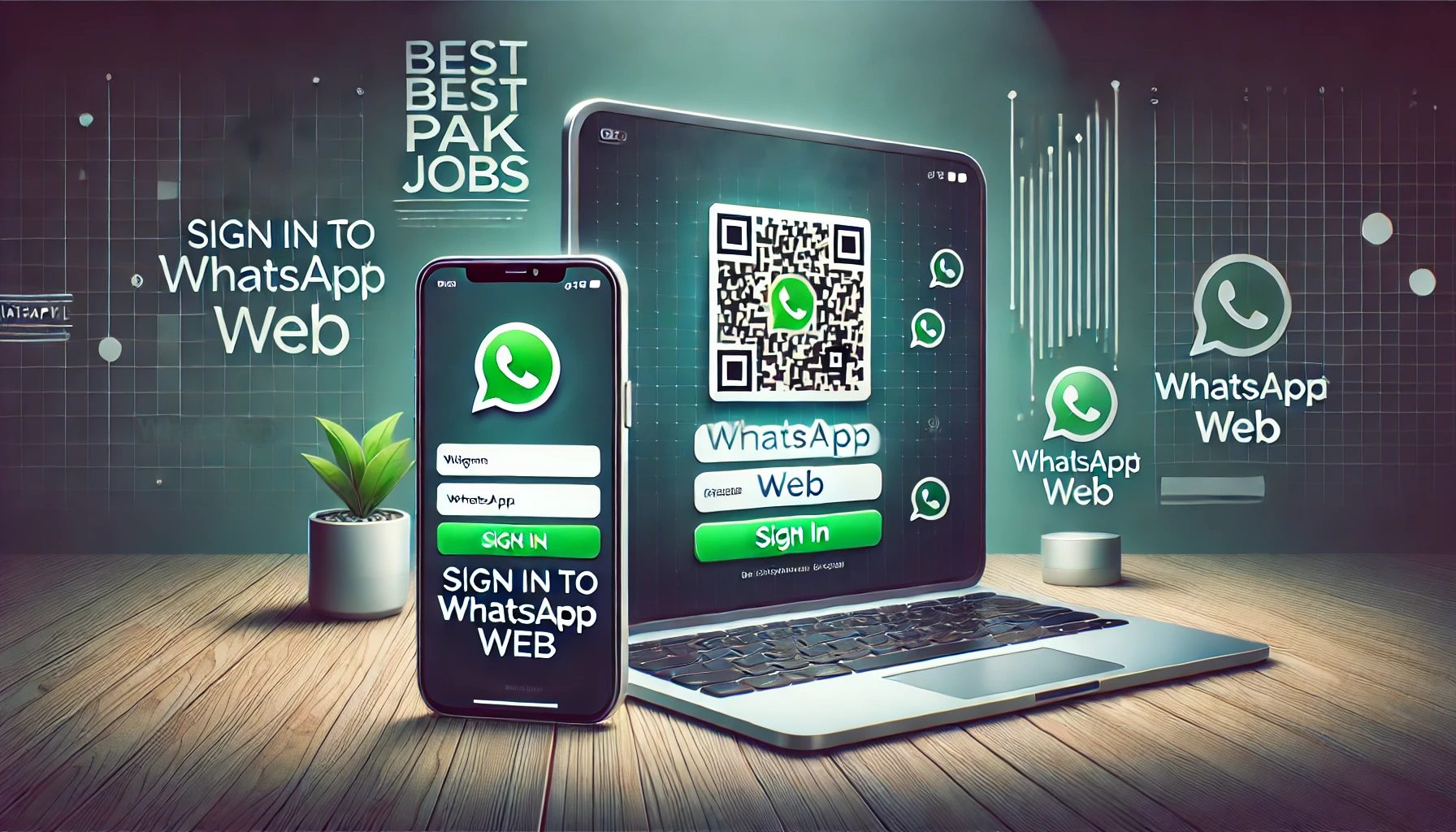Are you struggling to sign in to WhatsApp Web? Don’t worry, you’re not alone! Many users face challenges when trying to access their WhatsApp account on a computer or laptop. In this complete guide, we’ll show you the easiest steps to sign in to WhatsApp Web and stay connected with your contacts, all from the convenience of your desktop. By following this simple guide, you’ll be able to enjoy all the features of WhatsApp Web in no time.
To get started, all you need is a stable internet connection and a smartphone with WhatsApp installed. The process is straightforward, and within a few minutes, you’ll be able to send and receive messages, share media, and manage your conversations from your web browser. Whether you’re using Google Chrome, Firefox, or Safari, signing in to WhatsApp Web is simple, and we’ll walk you through each step in detail.
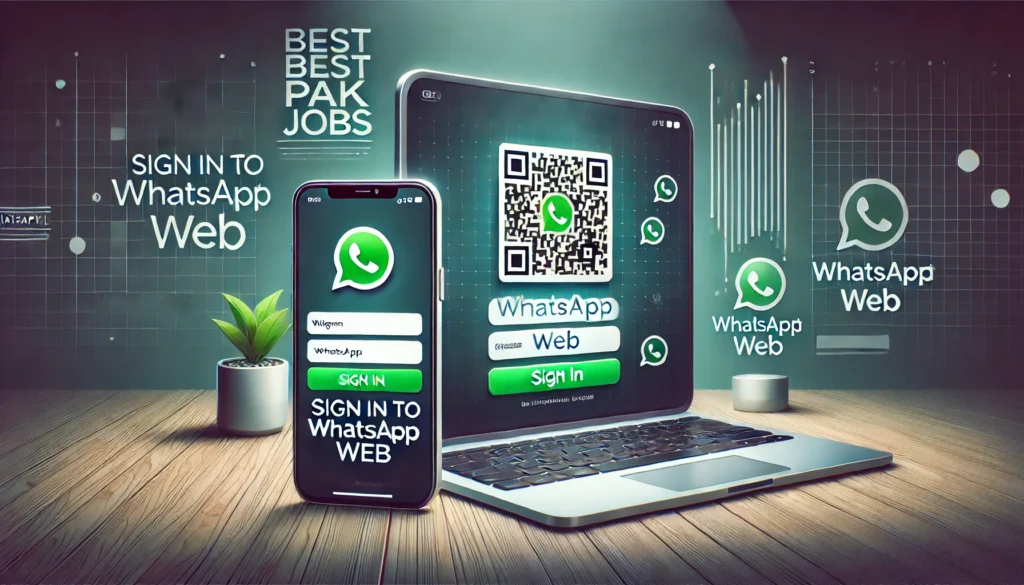
Basic Information in a Table
| Information | Details |
|---|---|
| What is WhatsApp Web? | A web-based version of WhatsApp that allows you to send and receive messages on a computer. |
| Supported Browsers | Google Chrome, Mozilla Firefox, Safari, Microsoft Edge |
| Requirements | Smartphone with WhatsApp installed, Internet connection, QR code scanner |
| Compatible Devices | Android, iOS smartphones, Computers (Windows, macOS) |
| Web Address | web.whatsapp.com |
Sign in to WhatsApp Web – Step-by-Step Process
1. Preparation
Before you begin, ensure that:
- Your smartphone has WhatsApp installed and is connected to the internet.
- You have access to a stable internet connection on your computer.
2. Step-by-Step Guide to Sign in to WhatsApp Web
- Open Your Browser: Launch your preferred web browser (Google Chrome, Firefox, or Safari) on your computer.
- Launch WhatsApp on Your Phone: Open the WhatsApp app on your phone.
- Scan the QR Code: In WhatsApp on your phone, go to the “Settings” or “Menu” option (depending on whether you have an Android or iOS device). Then, tap on “Linked Devices” > “Link a Device.” Use your phone to scan the QR code displayed on your computer’s screen.
- Start Chatting: After successfully scanning the QR code, your WhatsApp account will be linked to the web, and you can start using all the features right from your browser.
3. Troubleshooting Tips
If the process doesn’t work as expected, try these tips:
- Make sure your phone’s internet connection is active.
- Ensure the QR code is scanned within a few seconds; otherwise, it expires.
Benefits of WhatsApp Web
Using Sign in to WhatsApp Web brings many benefits, making it an essential tool for users who prefer chatting from their computer or multitasking while working:
- Ease of Use: WhatsApp Web offers a simple and clean interface, making it easy for users to send and receive messages quickly.
- Type Faster: You can type faster with a full-sized keyboard compared to typing on your phone screen.
- Send Files Easily: WhatsApp Web allows you to send files, documents, and media directly from your computer, making it easier to share work-related content.
- Sync Across Devices: All your messages and contacts sync seamlessly across your phone and computer, providing a smooth experience.
- Multiple Device Support: You can link multiple devices to the same WhatsApp account, making it convenient for users with more than one computer.
Contact Details for WhatsApp Web Support
If you face any issues during the sign-in process or have questions regarding WhatsApp Web, here are the contact details for WhatsApp support:
| Contact Information | Details |
|---|---|
| Email Support | support@whatsapp.com |
| Phone Support | Available via WhatsApp (send a message to +1-650-543-4800) |
| Support Website | WhatsApp Help Center |
How to sign in to WhatsApp Web?
Sign in to WhatsApp Web does not require any job application; instead, it’s about following these steps to set it up correctly:

- Open WhatsApp on Your Phone
Open the WhatsApp app and ensure you’re connected to the internet. - Go to WhatsApp Web
Open your browser and go to web.whatsapp.com. - Scan the QR Code
On your phone, go to WhatsApp Settings > Linked Devices > Link a Device and scan the QR code on your computer. - Begin Using WhatsApp Web
Once the QR code is scanned, your WhatsApp account will be successfully linked to your web browser, and you can start chatting.
Conclusion About Sign in to WhatsApp Web
In conclusion, Sign in to WhatsApp Web is a simple and efficient way to manage your WhatsApp conversations from the comfort of your computer. Whether you’re working from home or just want a bigger screen to manage your chats, Sign in to WhatsApp Web offers an intuitive interface that makes messaging faster and easier. By following the step-by-step guide above, you’ll be able to sign in without any hassle. Keep in mind, both your phone and computer must be connected to the internet to maintain a seamless experience.
FAQs About sign in to WhatsApp Web
1. Can I use WhatsApp Web without a Mobile phone?
No, you must have WhatsApp installed on your phone to use WhatsApp Web. The app serves as the primary connection to your computer, and you must scan the QR code from your phone to link the devices.
2. How do I log out of WhatsApp Web online?
To log out, go to the WhatsApp Web page on your computer and click on the three dots at the top of the chat list. From there, select “Log out.” Alternatively, you can log out remotely by going to the Linked Devices section on your phone.
3. Can I use WhatsApp Web online on multiple devices?
You can link multiple computers to your WhatsApp account using WhatsApp Web. However, each session needs to be linked through the QR code scanning process, and all linked devices must be synced with your phone.
4. Is WhatsApp Web safe to use?
Yes, WhatsApp Web is secure as long as you follow standard security practices. Ensure you log out after use, especially on shared or public computers, and do not leave your WhatsApp Web session open in your browser.
5. Can I make calls through WhatsApp Web?
No, currently, WhatsApp Web does not support making voice or video calls. However, you can still send and receive messages, share media, and interact with all your contacts on your computer.